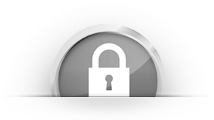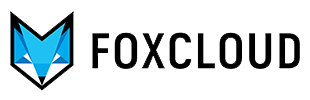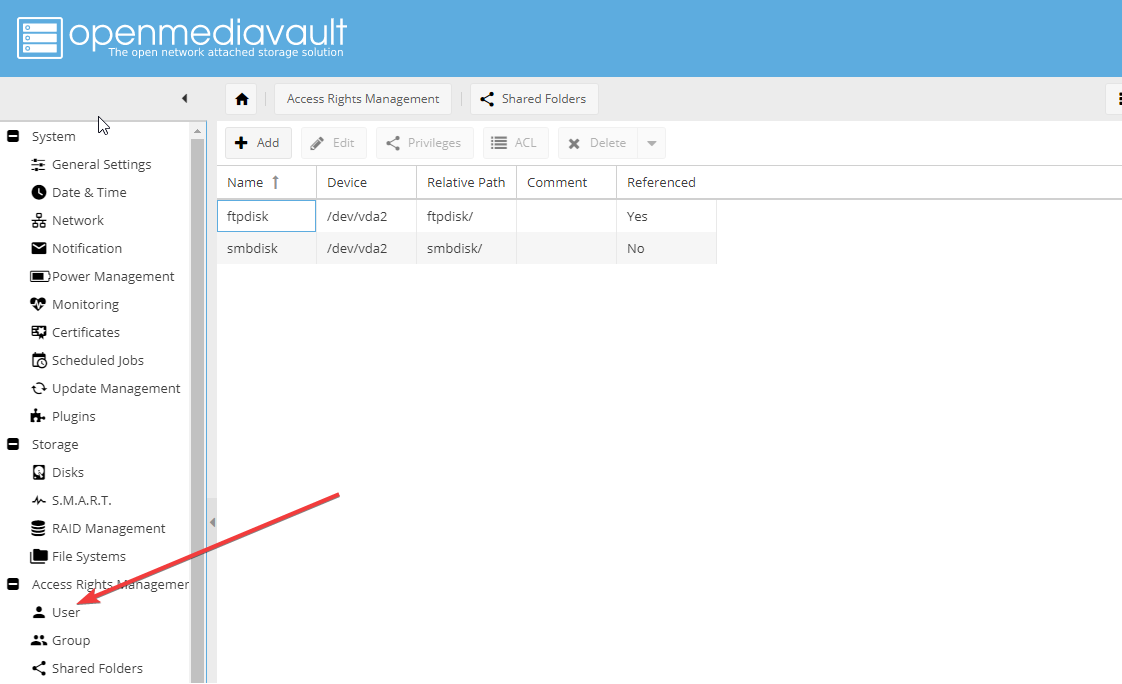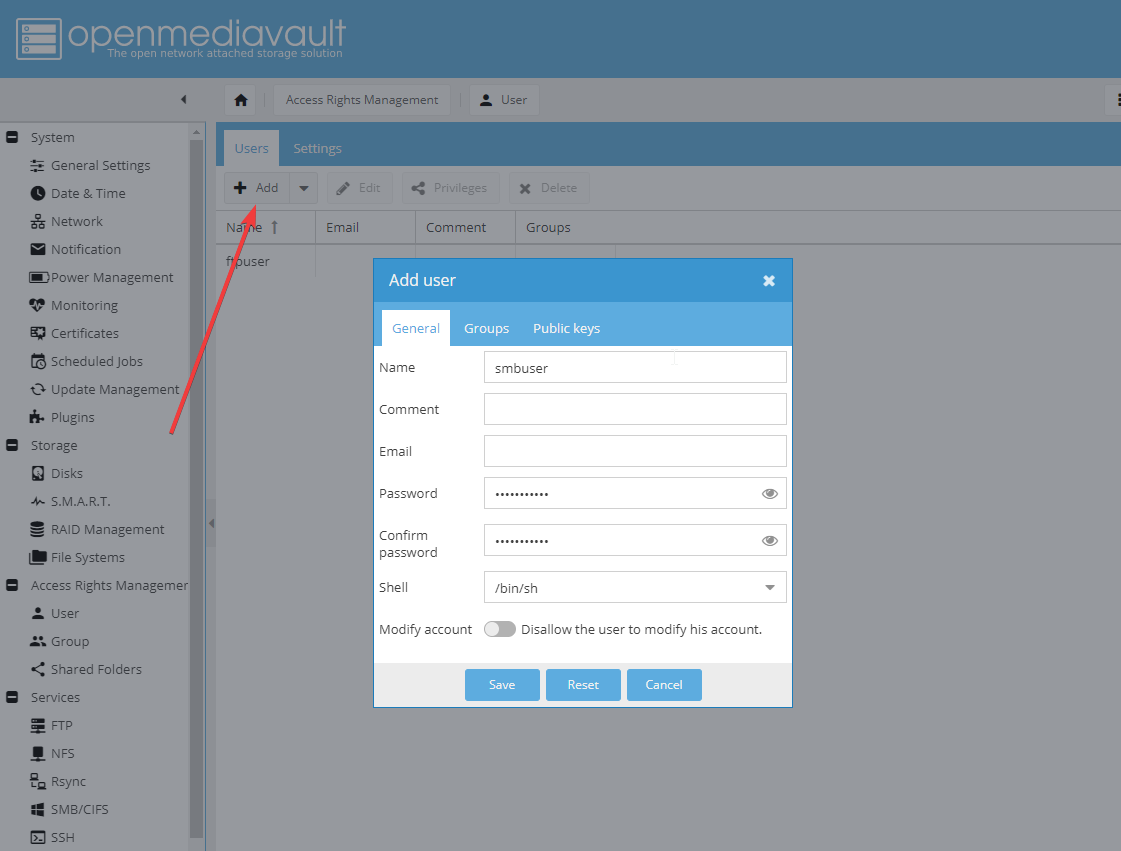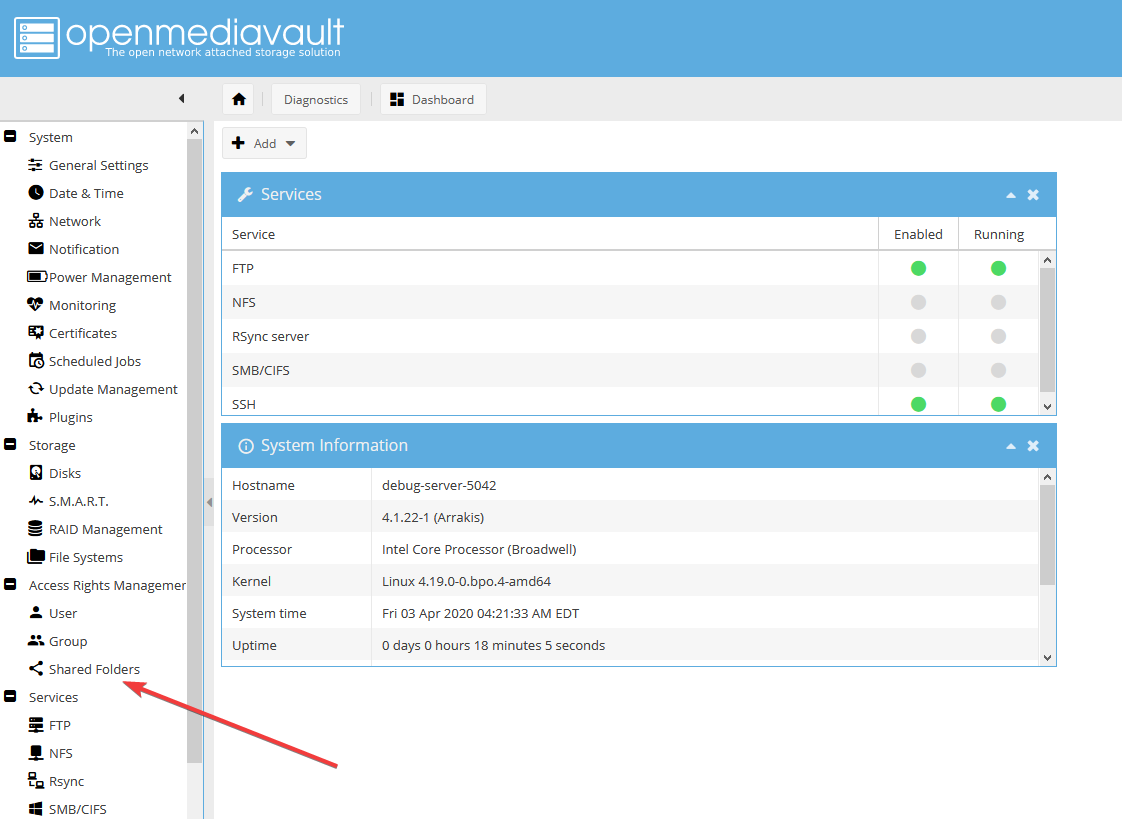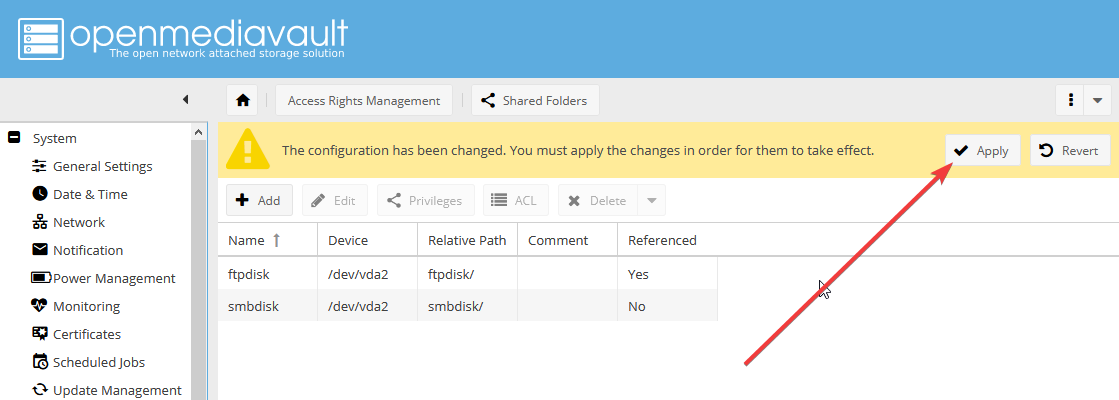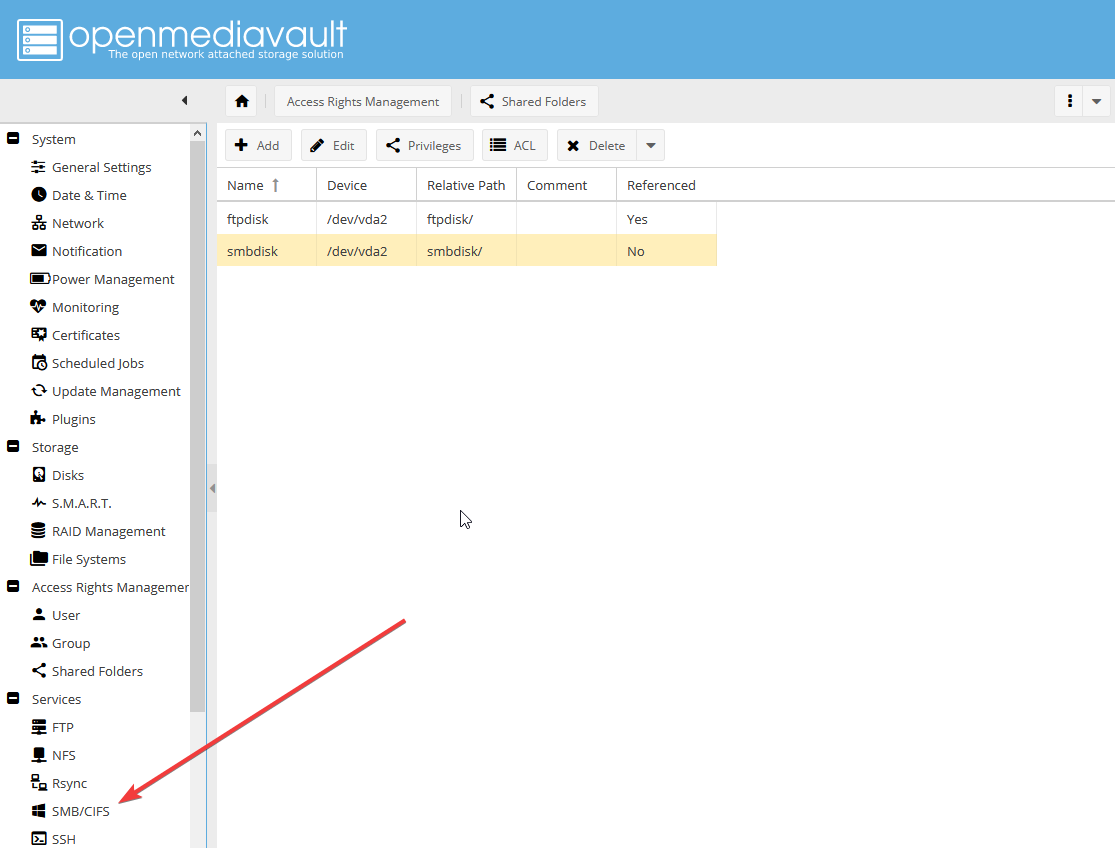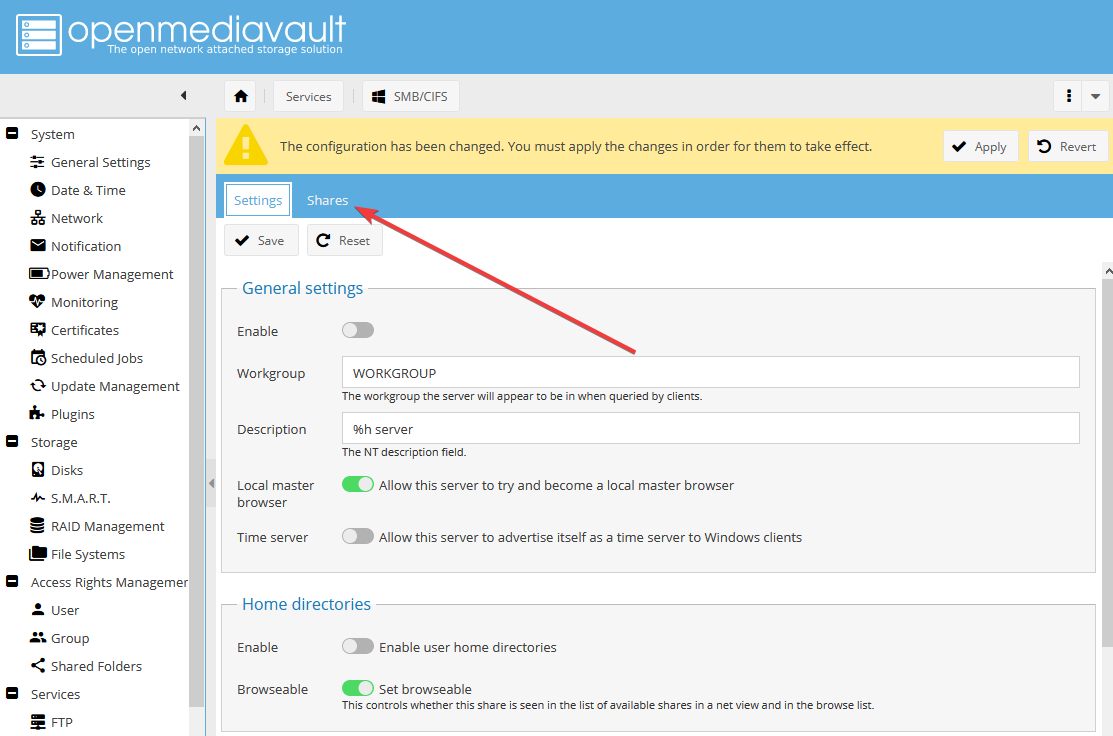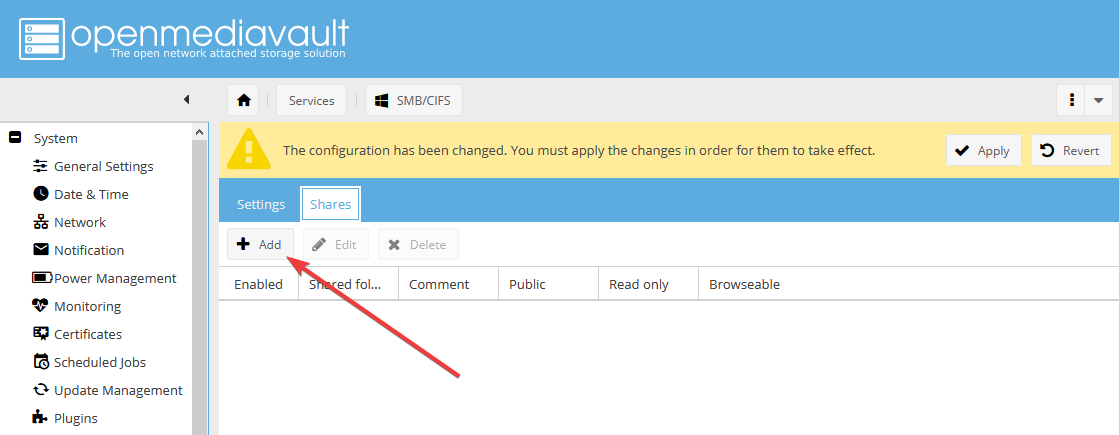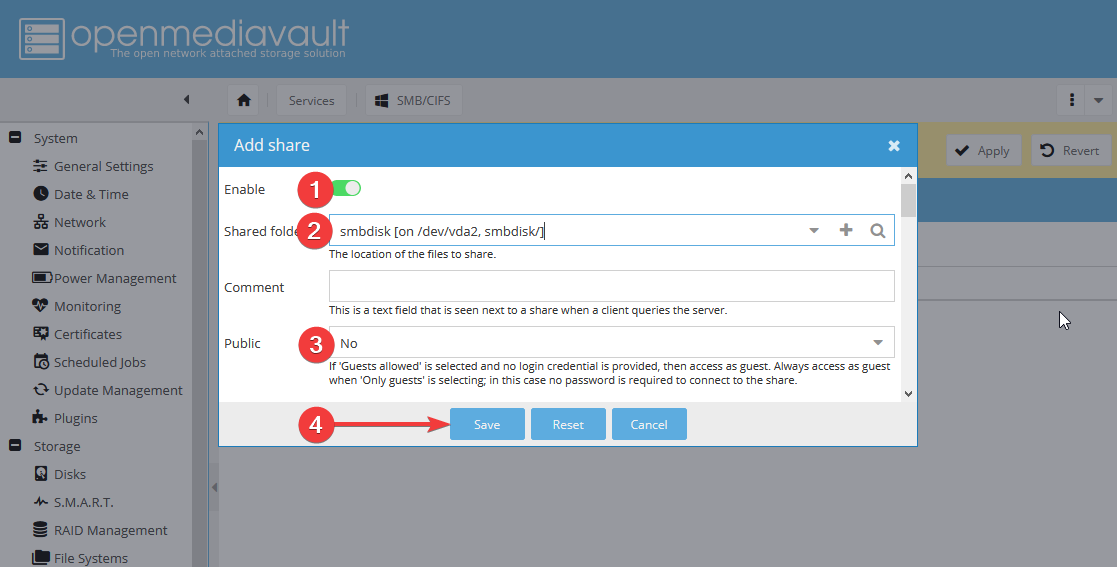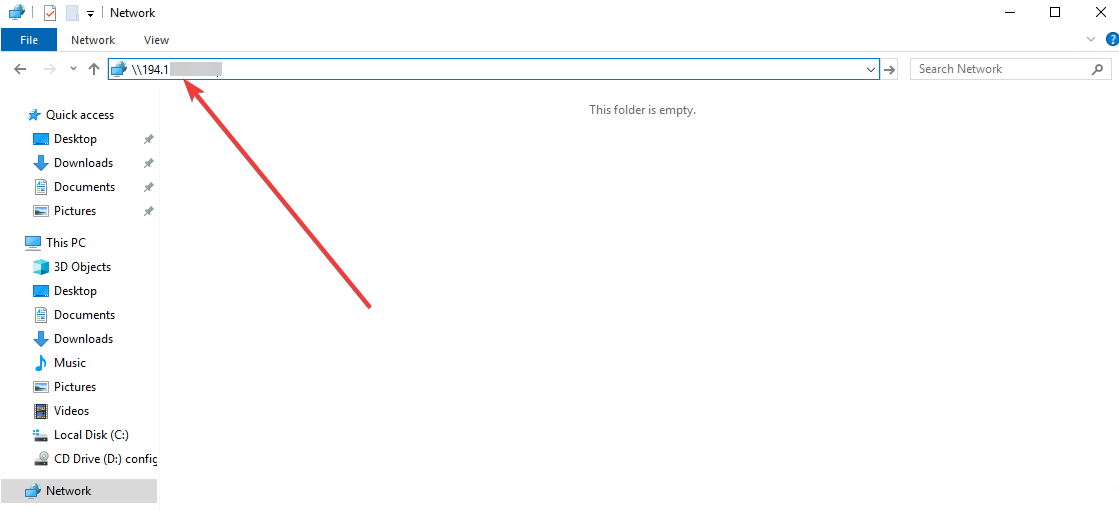Server Message Block (SMB - Samba) protocol allows to network and share files between computers with incompatible Windows and UNIX / Linux operating systems. With Samba you can adapt common network solutions for Windows. For example you can create a network storage (SAMBA disk) for Windows on the remote server based on OpenMediaVault.
We will explain you how to do this on a server with preinstalled OpenMediaVault (OMV).
- After ordering an OMV server you will receive an activation email with access data: IP, login and password
Connect to web panel via the specified in the email address http: // <ip> and log in using your username and password - Create a new user named smbuser
Click on Add button (add a new user) and fill in the form that will open (login, password and password confirmation). Then confirm the changes.
- Open shared folders tab from the panel:
- Create a new shared folders:
- Fill in the form for creating a shared folder, specifying the name and selecting a device. Let the remaining options by default and click Save.
Confirm the changes:
- Next you need to configure the smbuser user access to reading and writing: highlight the shared folder smbdisk (1) and click on Privileges (2):
In the window that opens tick the box next to Read / Write for the user smbuser (1) and click Save (2):
The window will close and you will have to confirm the changes. - In the side menu select Services> SMB / CIFS:
Open Shares tab:
Click the Add button to “bind” the new shared folder to SMB service:
Fill in the form as follows: enable Share (1), select the created smbdisk folder in the Shared Folder field (2), specify None value in the Public field (3) and click Save (4):
Confirm the changes. - Return to Settings tab:
Enable SMB service (1) and click Save (2):
Confirm the changes. - Next open the Network folder on the Windows computer and enter \\ ip-address (your server IP address) in the address bar.
- Then a dialog box for connecting to the disk will open:
Enter the smbuser login and password that you specified at point 2 and click Ok.
After that you will get access to SAMBA disk:
Now you can use your new network drive.
By Openmediavault VPS right now
The minimum configuration includes:
1 Core, 2Gb RAM, 60Gb Hard disc
Each tariff package includes 5 Tb of monthly traffic and a dedicated IP address.
You can change resource parameters and select an individual configuration.