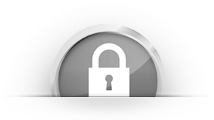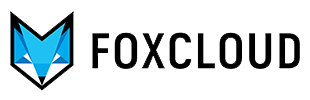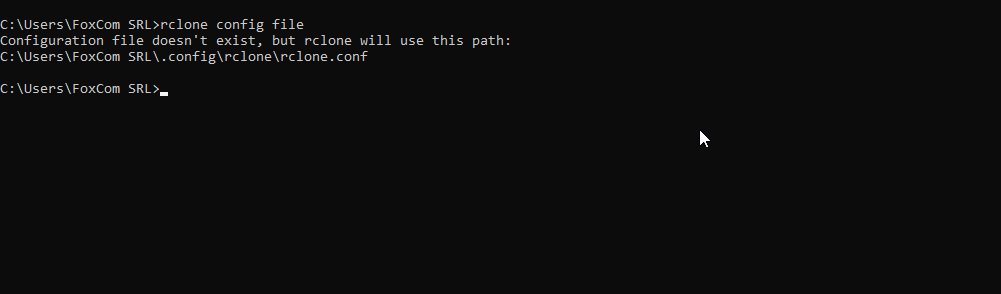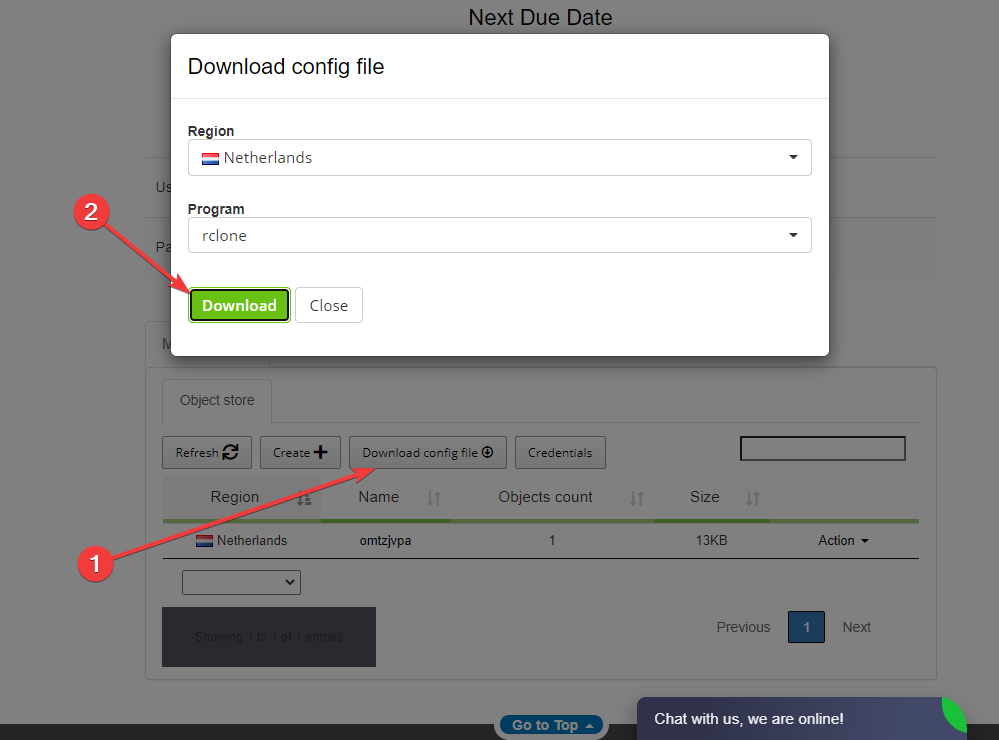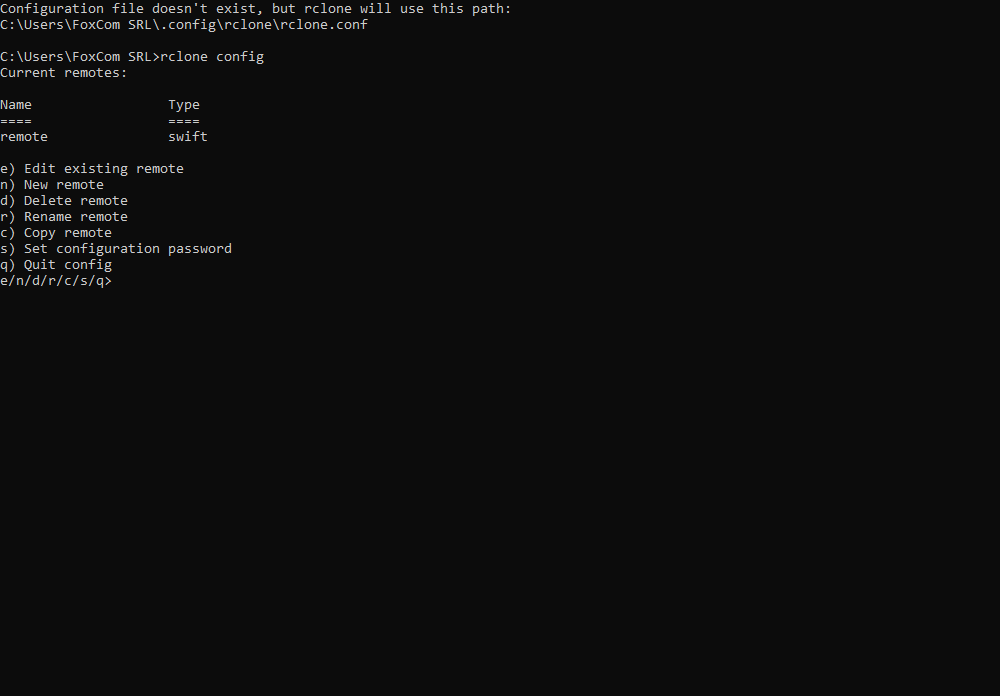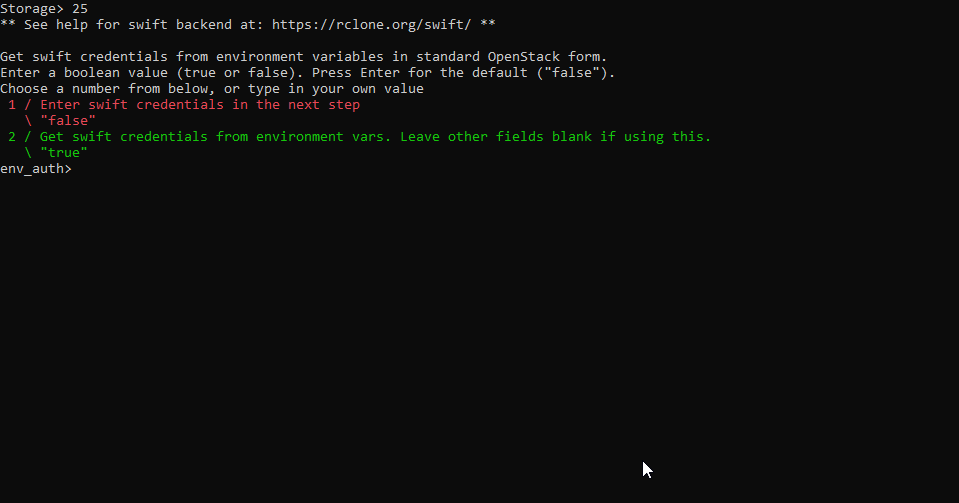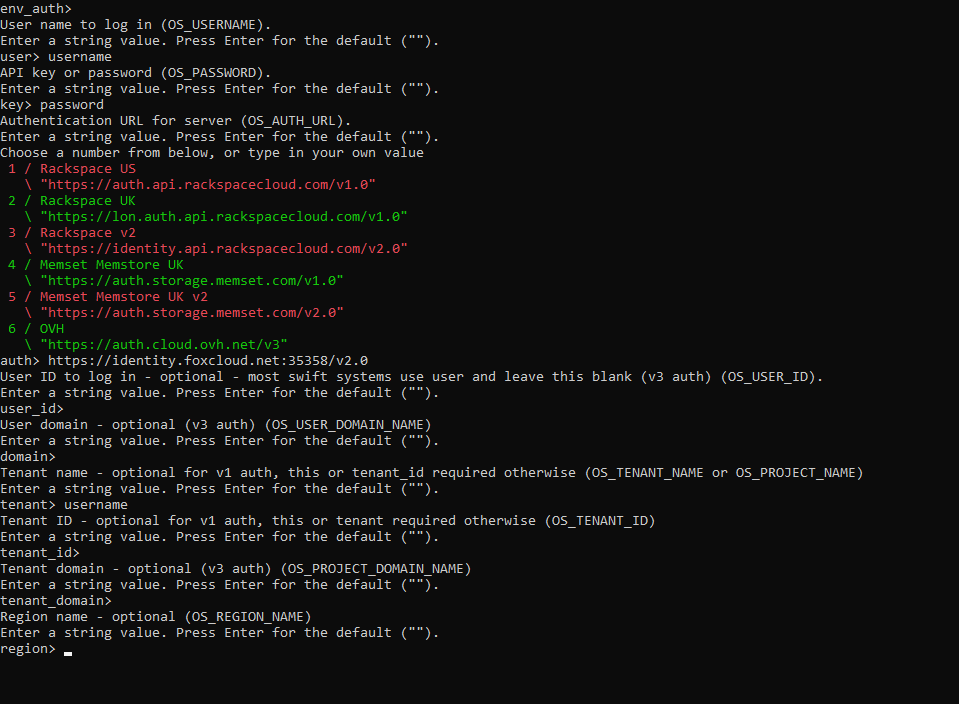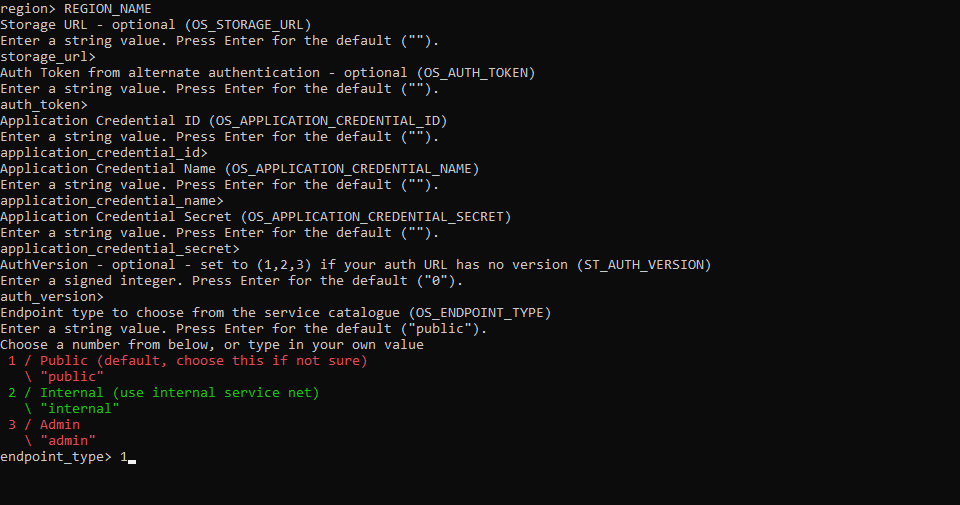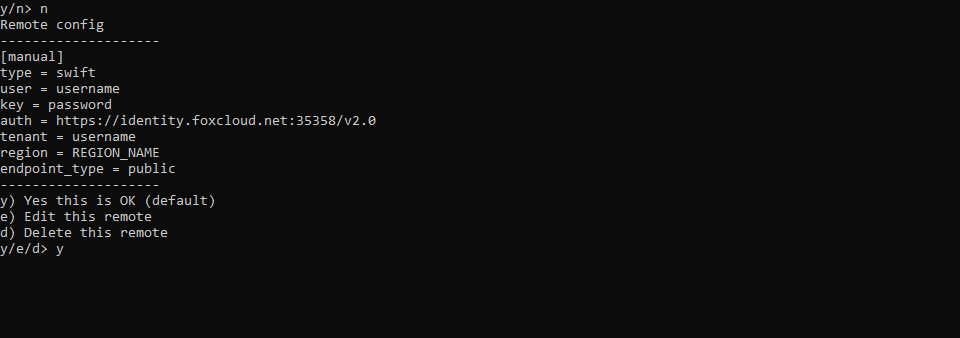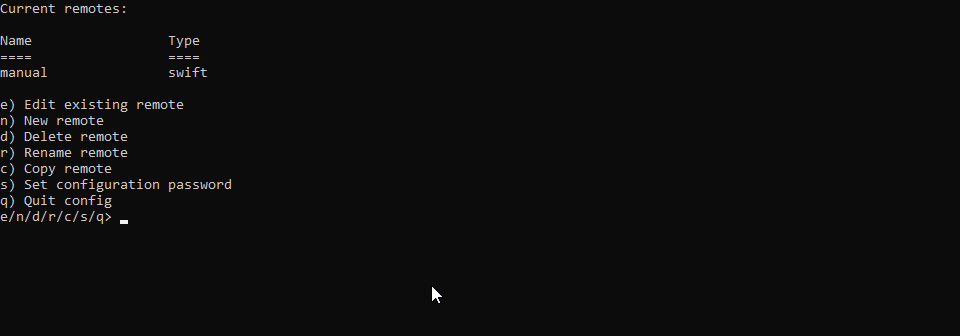If you have to perform a real-time file synchronization between Cloud Storage and a local machine, we recommend using the efficient Rclone utility.
For Rclone program we suggest 2 connection methods: via the settings file and manually. In both cases you have to download the program and run it by using command line.
Download Rclone utility
Connection via settings file:
- Download and run the program
- Launch the command line, go to rclone.exe directory, enter «rclone config file» command
- In the product control panel download the settings file for rclone and save it by the specified path. For this click "Download settings file"
- Next, select the region you need and "rclone" program and click "download"
- After that «rclone config» command will display a list of current connection settings. Enter «q» to quit.
Connection manual configuration:
- Launch the command line, proceed to rclone.exe directory
- Enter «rclone config» first command ».
- In reply, it will be recommended that you create a connection: enter n, and then enter the connection name.
- A list of storage types will open, where Openstack swift will be the needed option
- Enter the number corresponding to Openstack swift, in this case it is «21», and proceed to the connection configuration
- Skip «env_auth» parameter by pressing «Enter»
- Enter «user», the username, «key» password and the server URL address for «auth» authentication. There will be displayed a list for choosing a server, but our server will not be shown. That is why you should enter «https://identity.foxcloud.net:35358/v2.0».
- The next «user_id» and «domain» parameters can be skipped by pressing «Enter».
- The next parameter - «tenant» - is the username, while «tenant_id» and «tenant_domain» are optional parameters.
- Enter the region name from the activation letter list.
- The following parameters can be skipped: «storage_url», «auth_token», «application_credential_ id», «application_credential_name», «application_credential_secret», «auth_ version».
- For «endpoint_type» – public enter 1.
- For «storage_policy» – Default, 1
- At «Edit advanced config?» question answer by «n».
- Finally, you will see a list of connection settings for confirmation, confirm by «y»
By this configuration will be completed and there will be displayed a program current settings list.
- Enter «q» to quit the settings menu.
Now you can start using the storage
List of basic commands for managing cloud storage via Rclone:
- get the containers list «rclone lsd remote:», here «remote» is the connection name;
- create a new container with «container» name «rclone mkdir remote:container»;
- display the container contents list «rclone ls remote:container»;
- • perform the local folder and remote container synchronization by deleting all unnecessary files from the container «rclone sync /home/local/directory remote:container».
The full list of commands can be found on the website rclone.org/commands.
Now you can fully enjoy using your FoxCloud Storage.
Our opinion
The advantage of this program is that it supports many operating systems: Linux, Windows, MacOS, Solaris, FreeBSD, OpenBSD, NetBSD and Plan 9. For those who prefer Linux OS, the command line interface will be well-known and comfortable. This utility has useful and unique features such as data synchronization between the cloud storage and PC, as well as the ability to transfer data from one cloud storage to another.
We hope this information has been helpful to you. We will continue to acquaint you with useful programs for working in cloud storage.