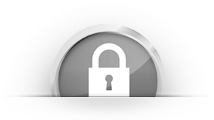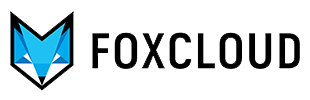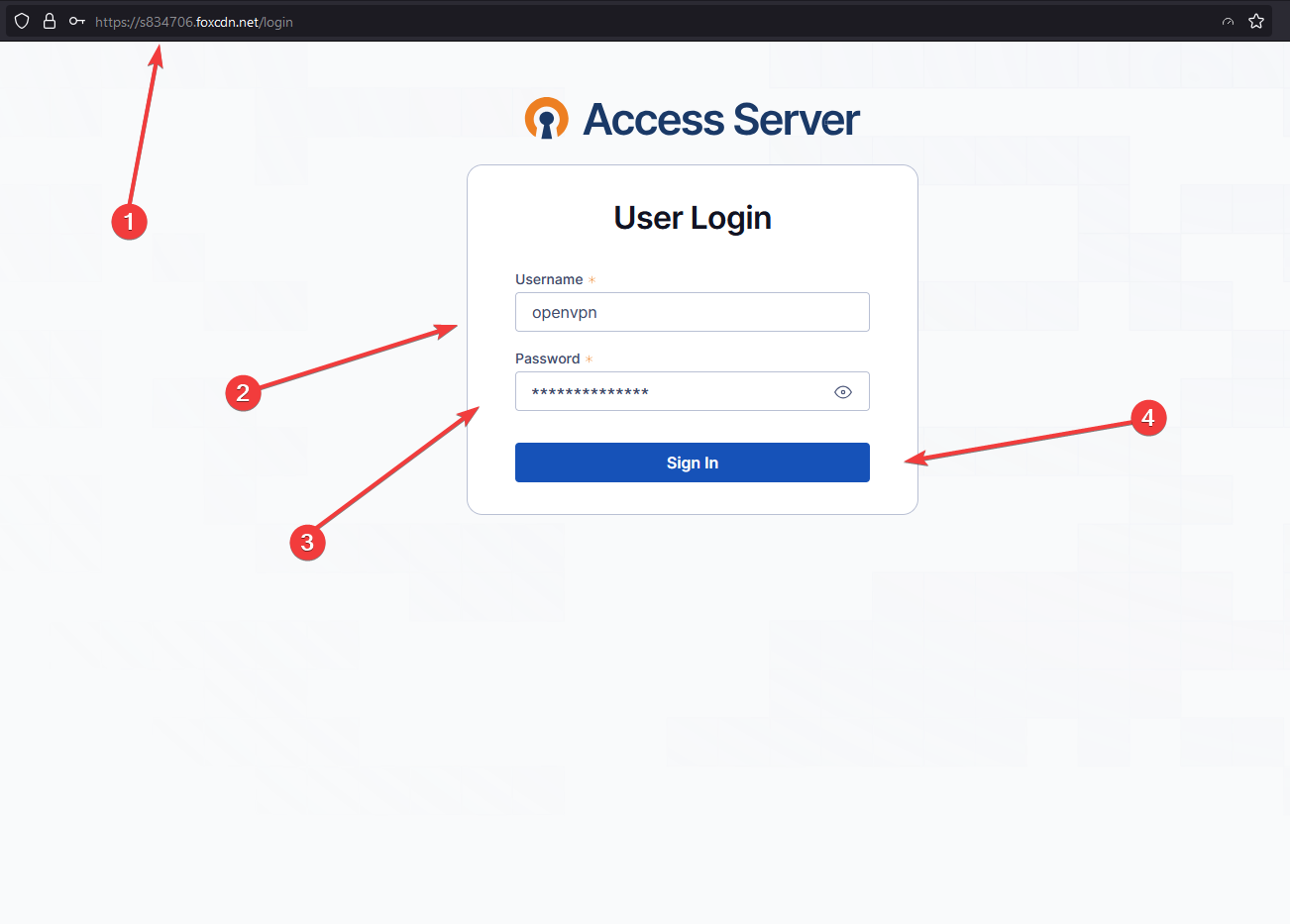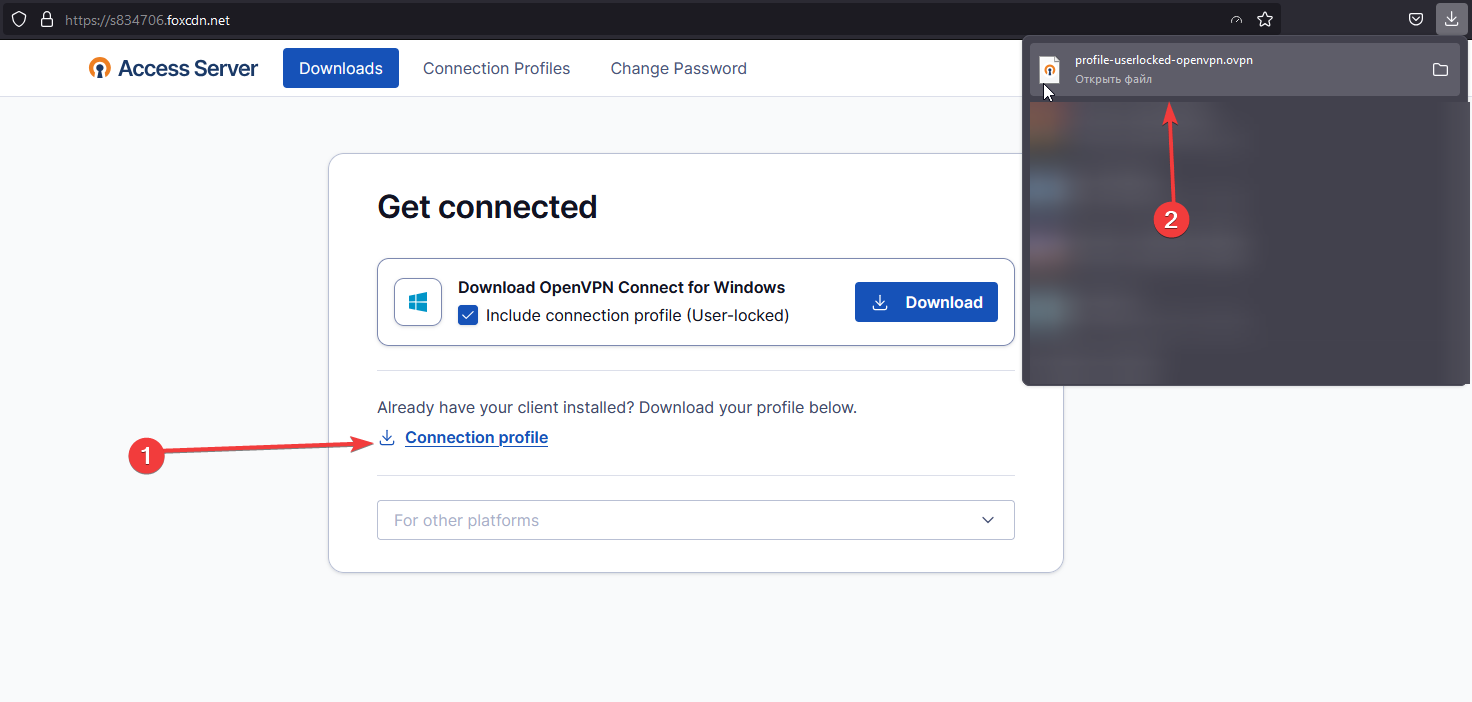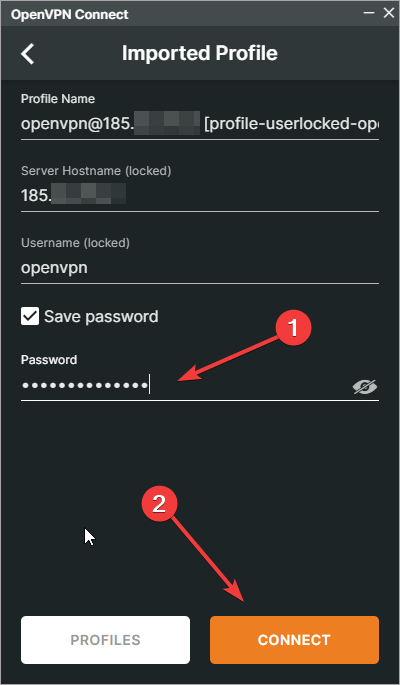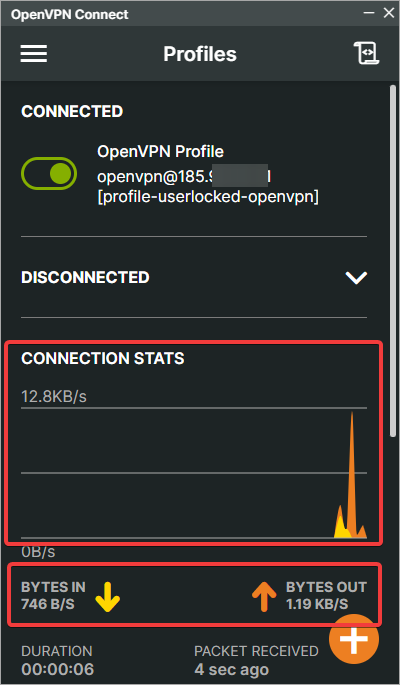Instructions for Configuring and Connecting to OpenVPN Access Server on a PC
Step 1: Install the OpenVPN Client
Download and install the OpenVPN client from the official website:
Official OpenVPN Connect client
Step 2: Access the OpenVPN Access Server Interface
1. Open your browser and navigate to the technical domain provided for accessing the OpenVPN Access Server interface.
2. Enter your username and password provided upon ordering.
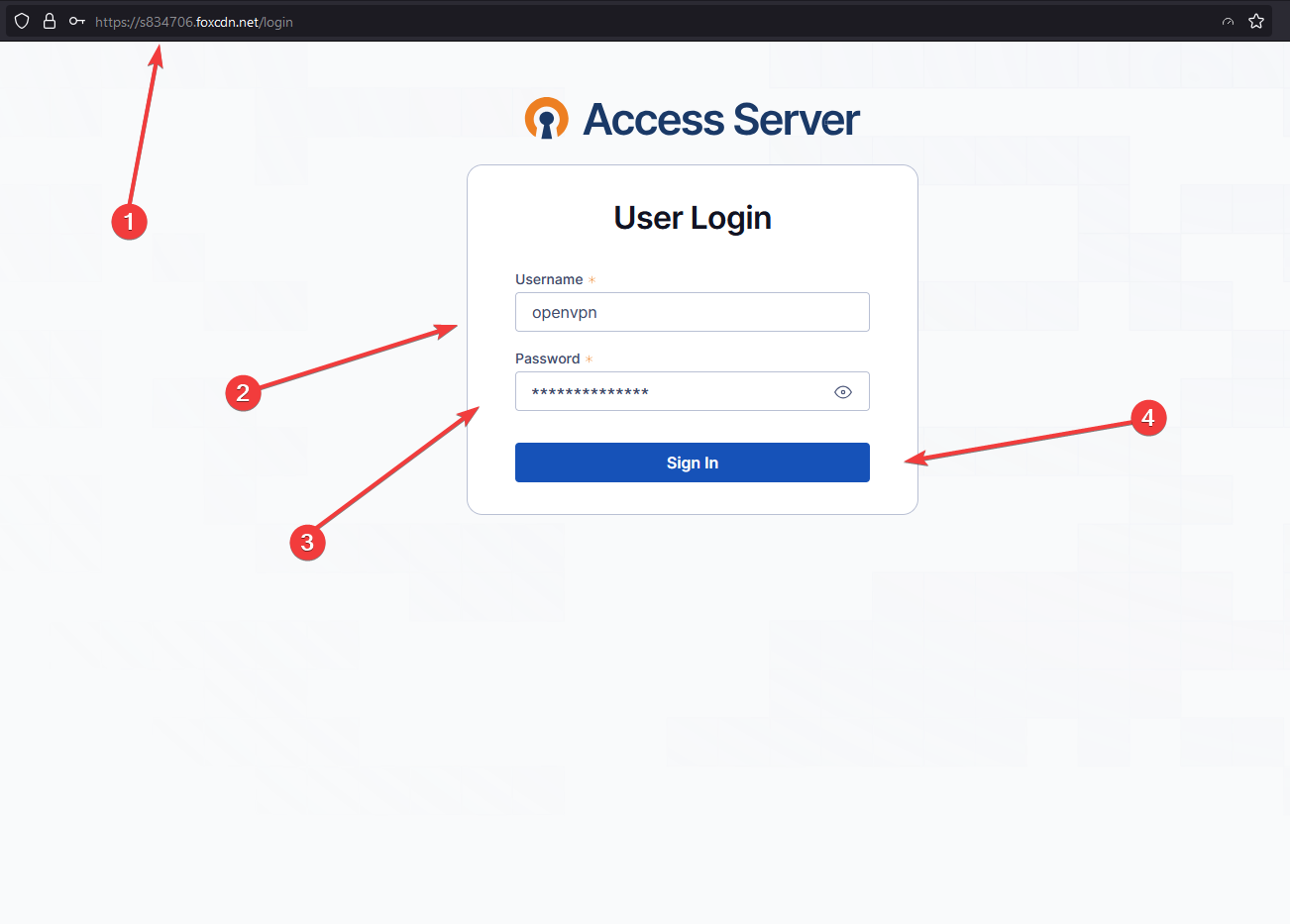
Step 3: Download the Configuration
You should have a configuration file ready for download to your device for future connection. An example is shown in the screenshot below.
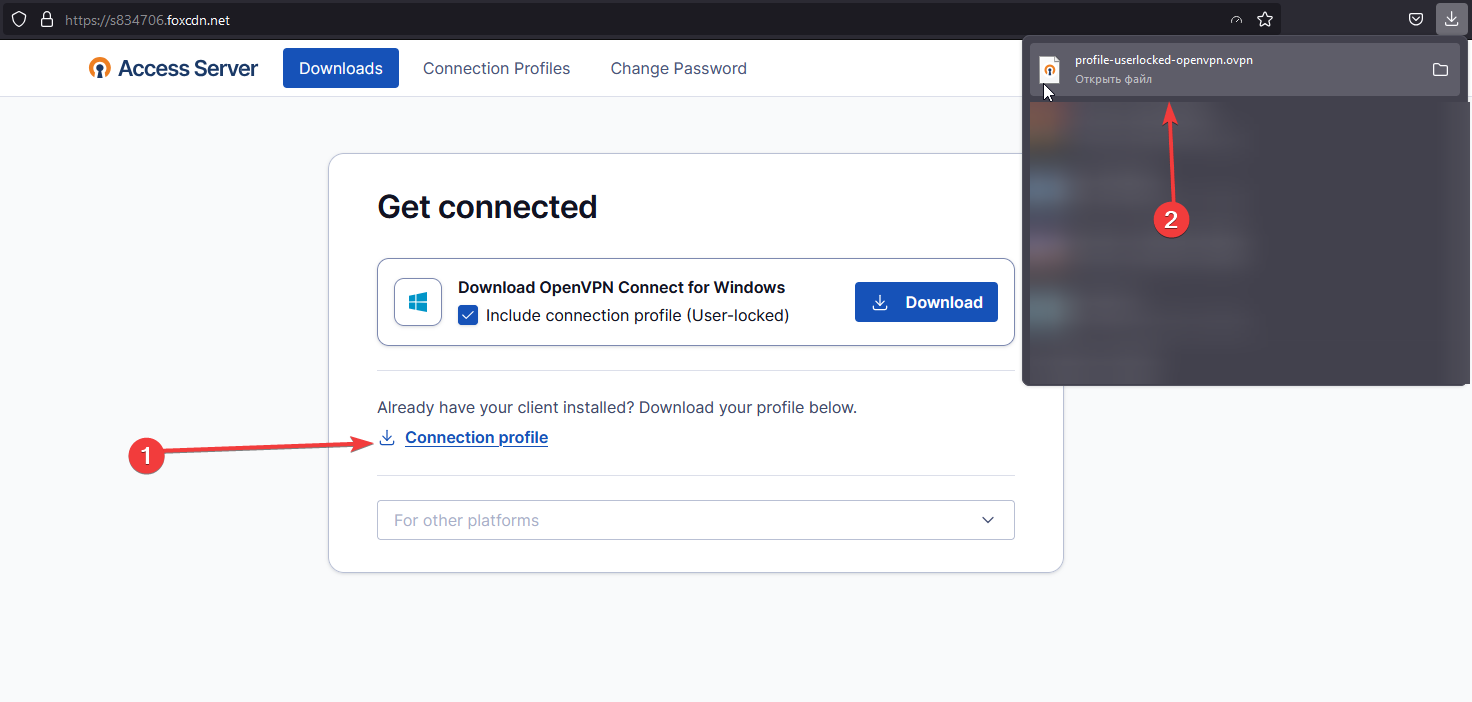
Step 4: Connect to the OpenVPN Access Server
Open the downloaded OpenVPN client and import the .ovpn configuration file.
Enter the password received when ordering the server and initiate the connection.
After successfully connecting to the OpenVPN server, you can verify your connection by checking your external IP address, which should now match the server's IP address
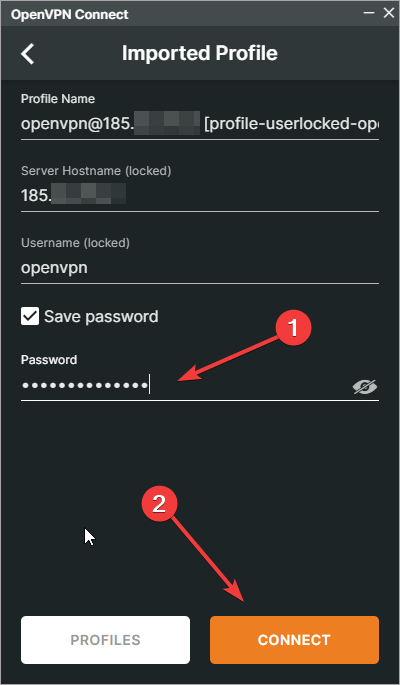
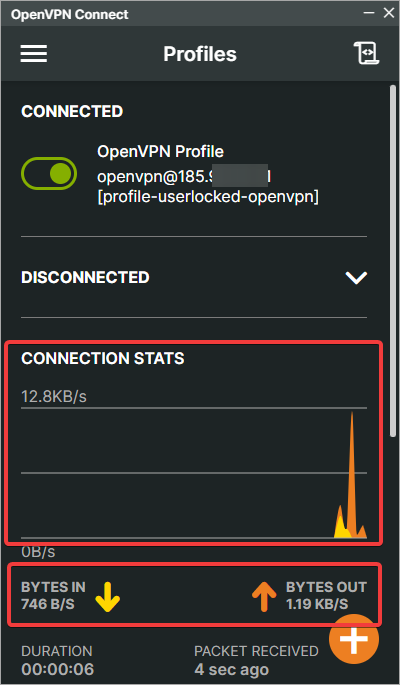
These steps will help you connect to the OpenVPN Access Server and ensure secure access to resources within the VPN-protected network.
Additional Recommendations:
- Ensure that your firewall or antivirus is not blocking OpenVPN traffic.
- Set up automatic connection on system startup if needed for continuous access to resources via VPN.