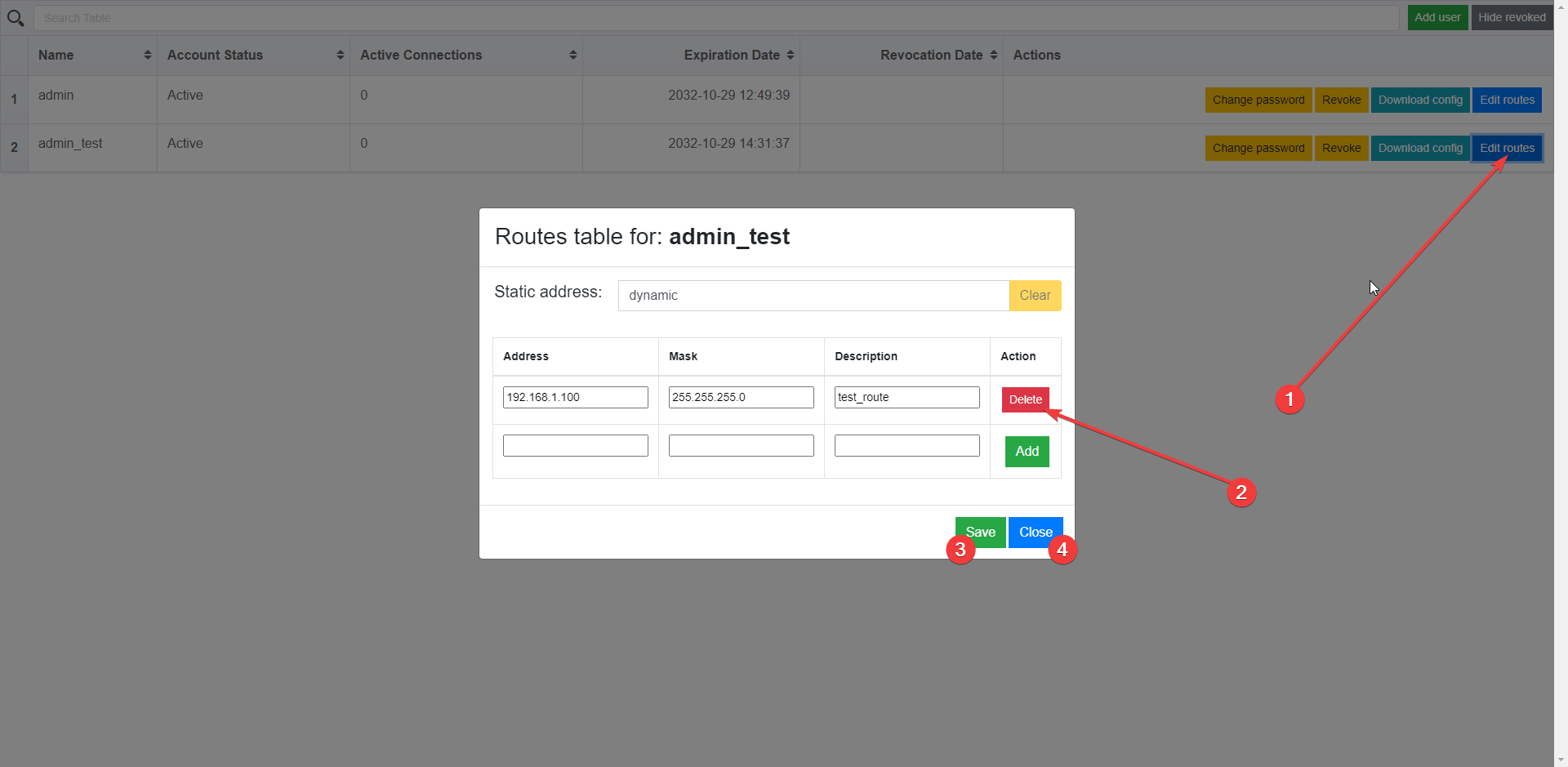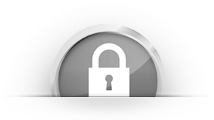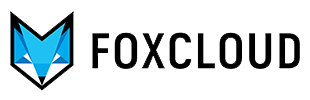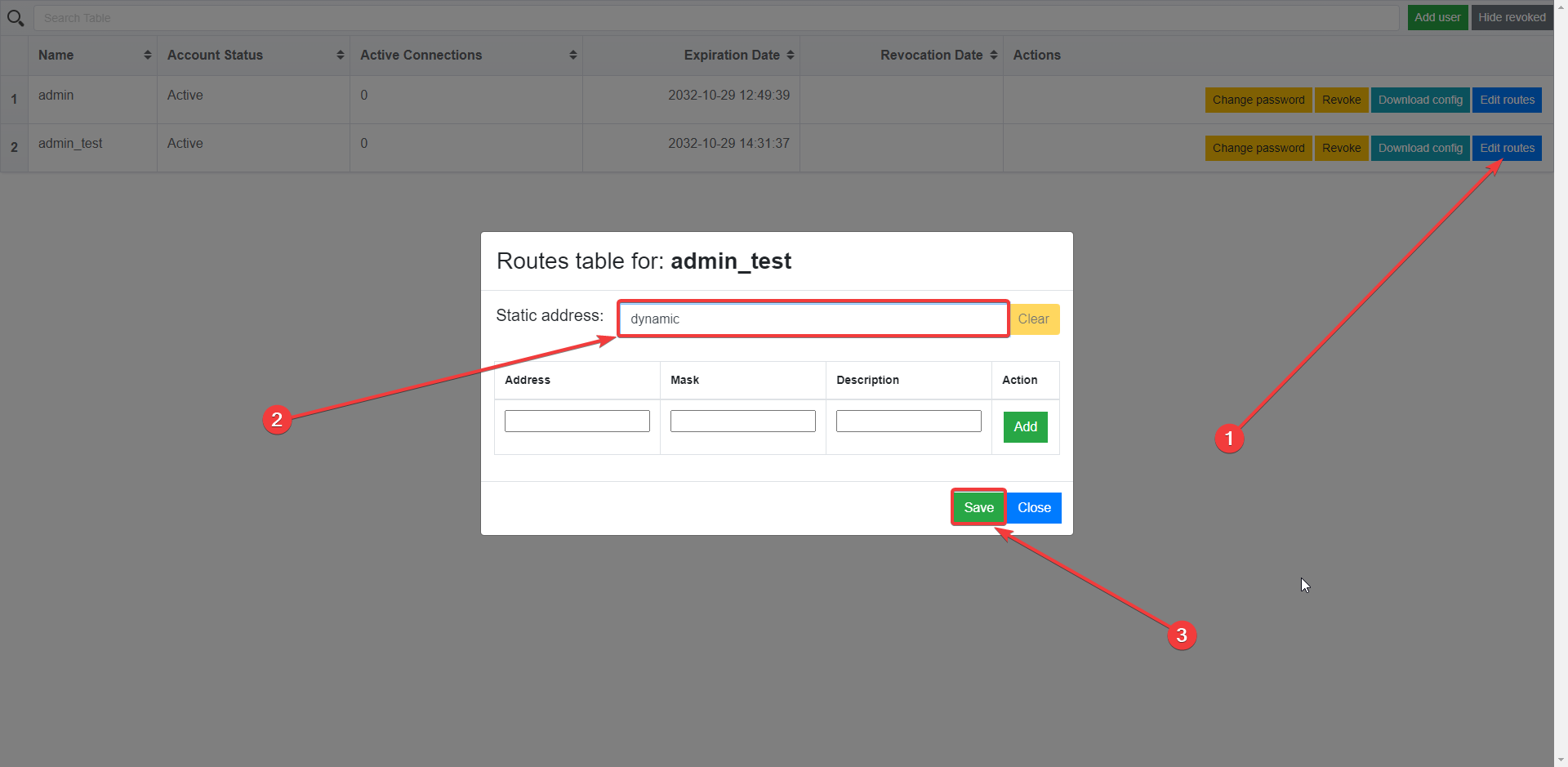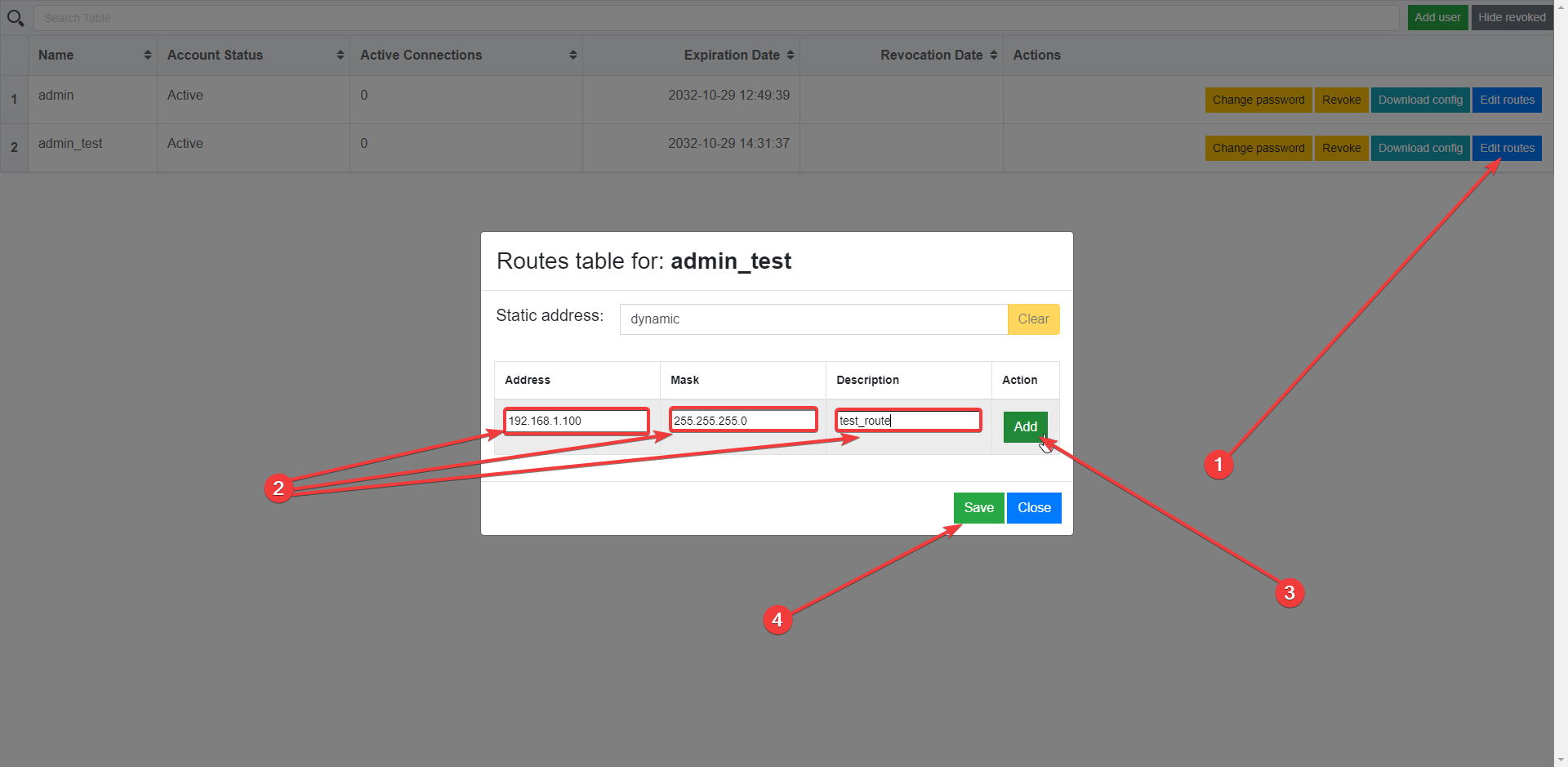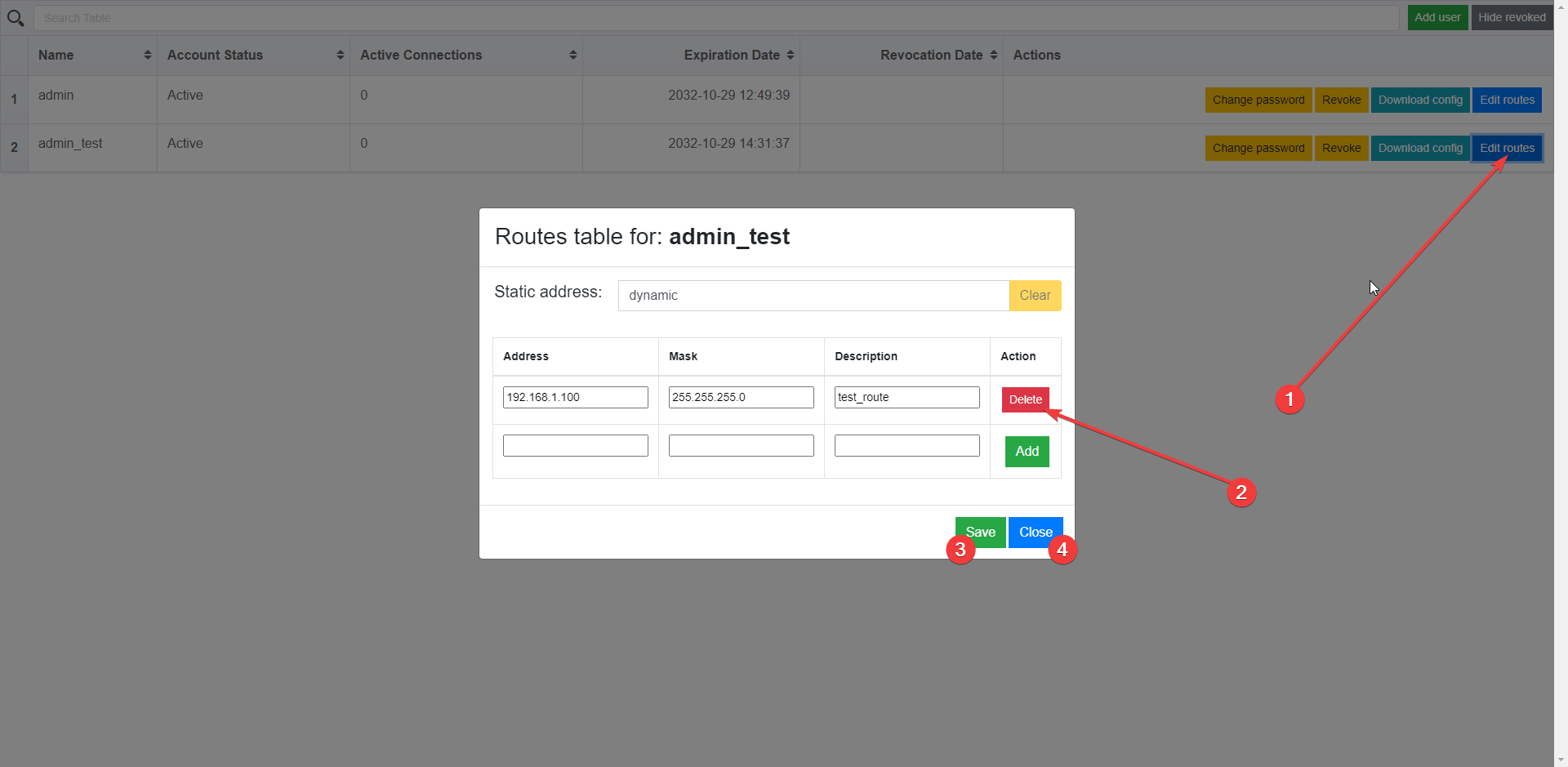Change a static address within VPN network
To set a different static IP address within VPN network, please follow the steps below:
- Go to the “Edit routes” button (1).
- В Enter a new IP address in the specified field (2). It must be within the range of your VPN network, for example (10.0.0.10).
- Use the “Save” button (3), to save your changes. After that, establish again the connection between the client and the VPN server.
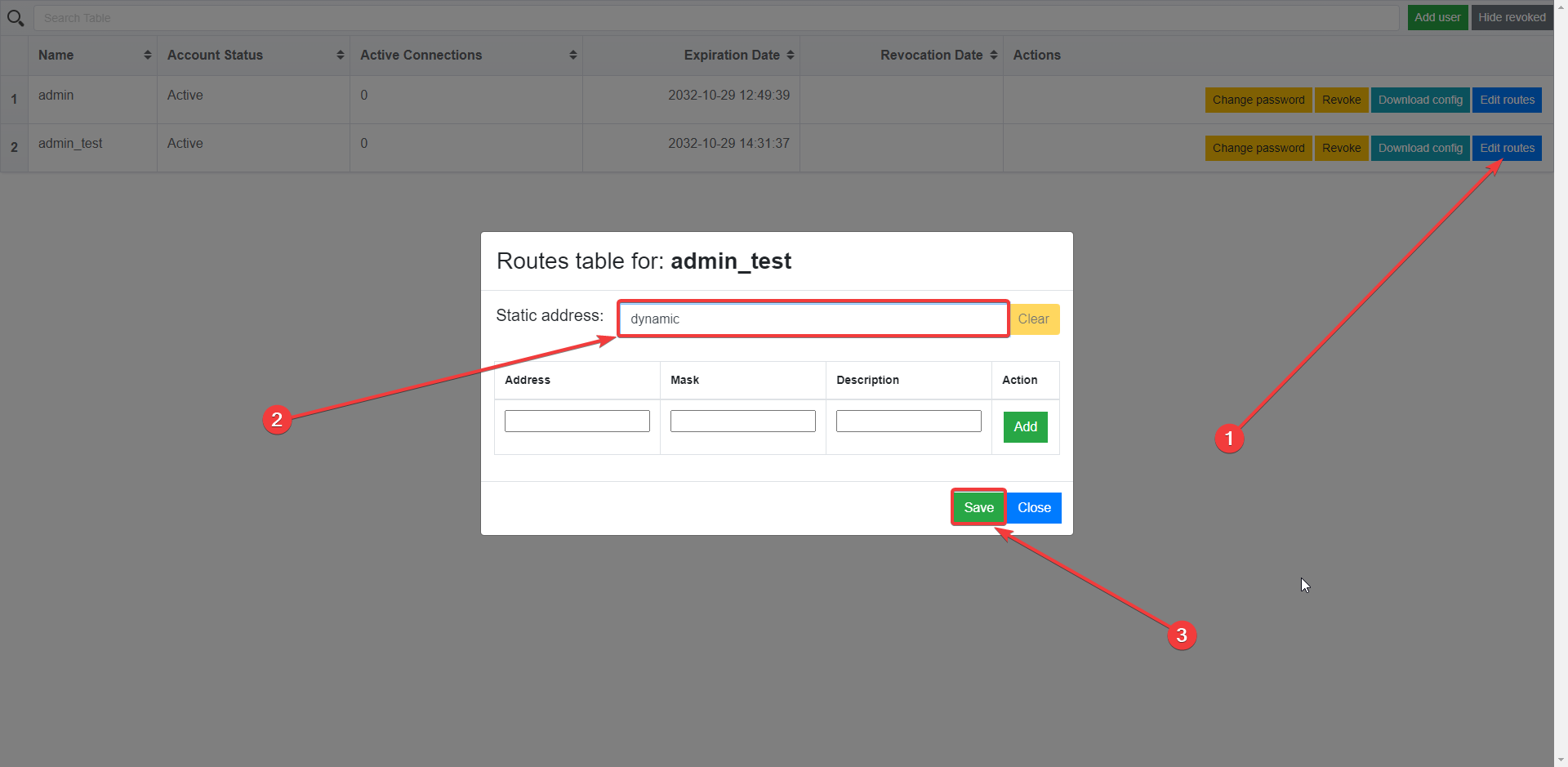
Add a route to another network/h2>
To add a route to another private network, or to a specific host on another private network, please follow the steps below:
- Go to the “Edit routes” button (1).
- Add “Address”, ‘Mask” and “Description” (2). Access to a network range or a single host is controlled by changing the "Mask".
- Add a configured route (3).
- Save the changes (4), and then resume the connection between the VPN client and the server.
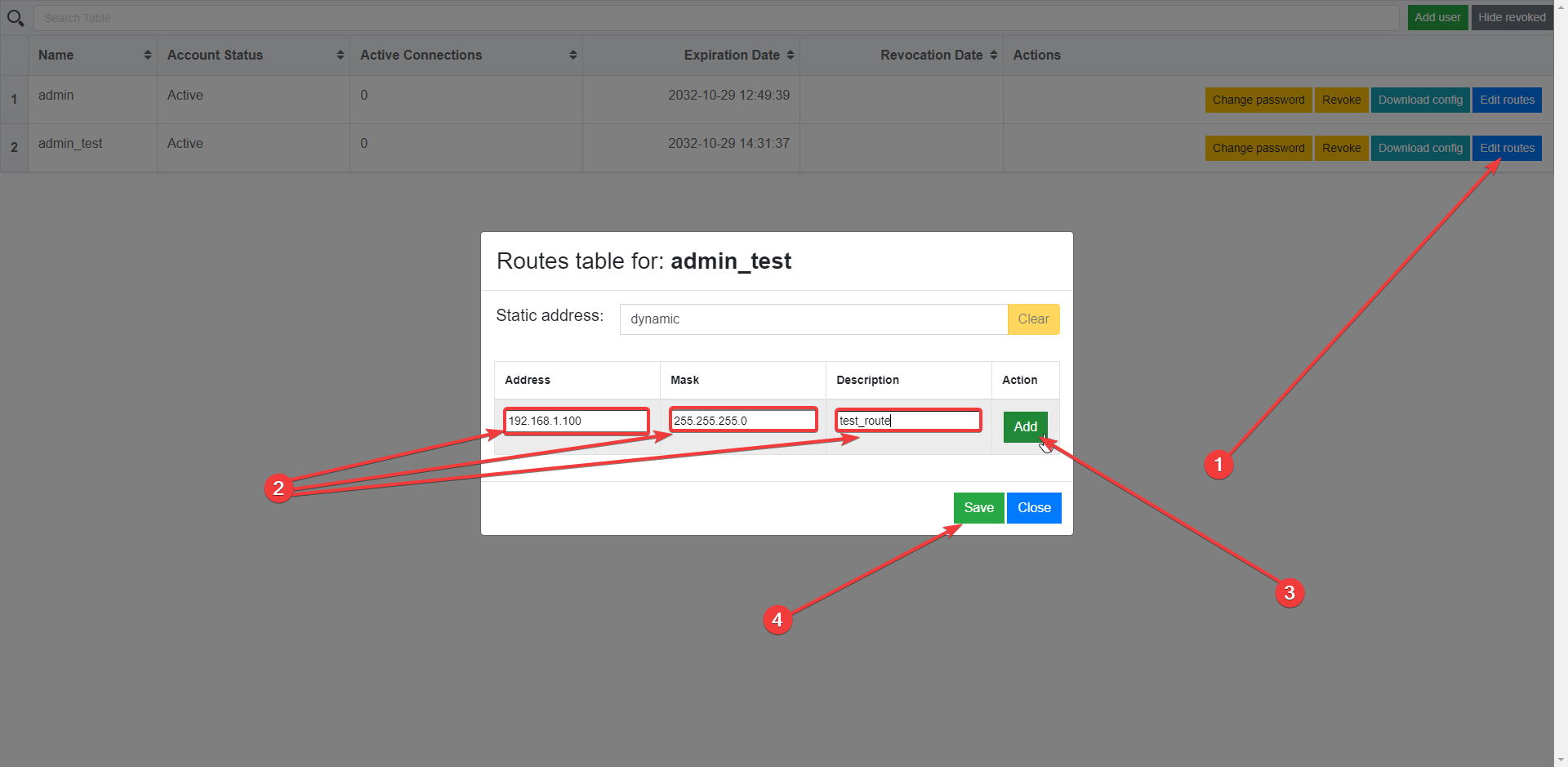
Route deletion
To delete a route:
- Go to the “Edit routes” button (1).
- Delete the route (2).
- Save button (3).
- Close button (4).