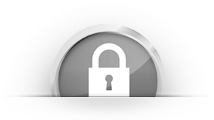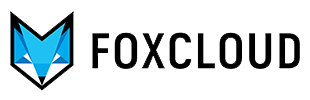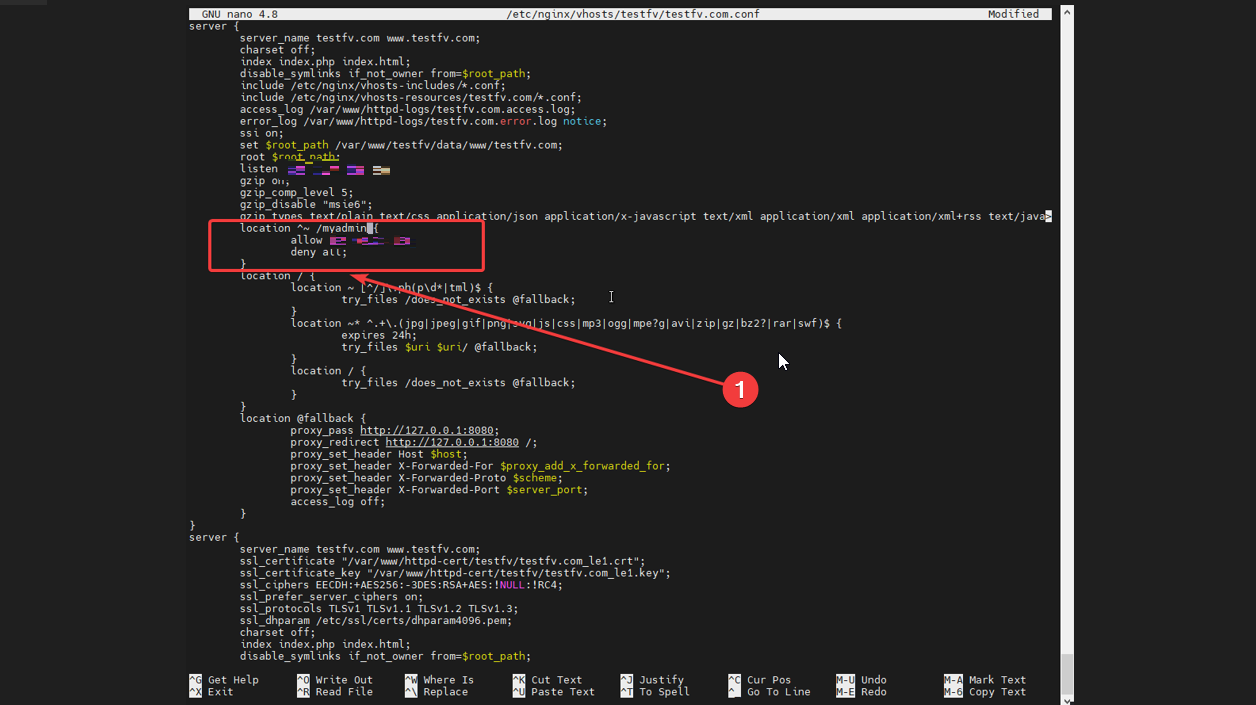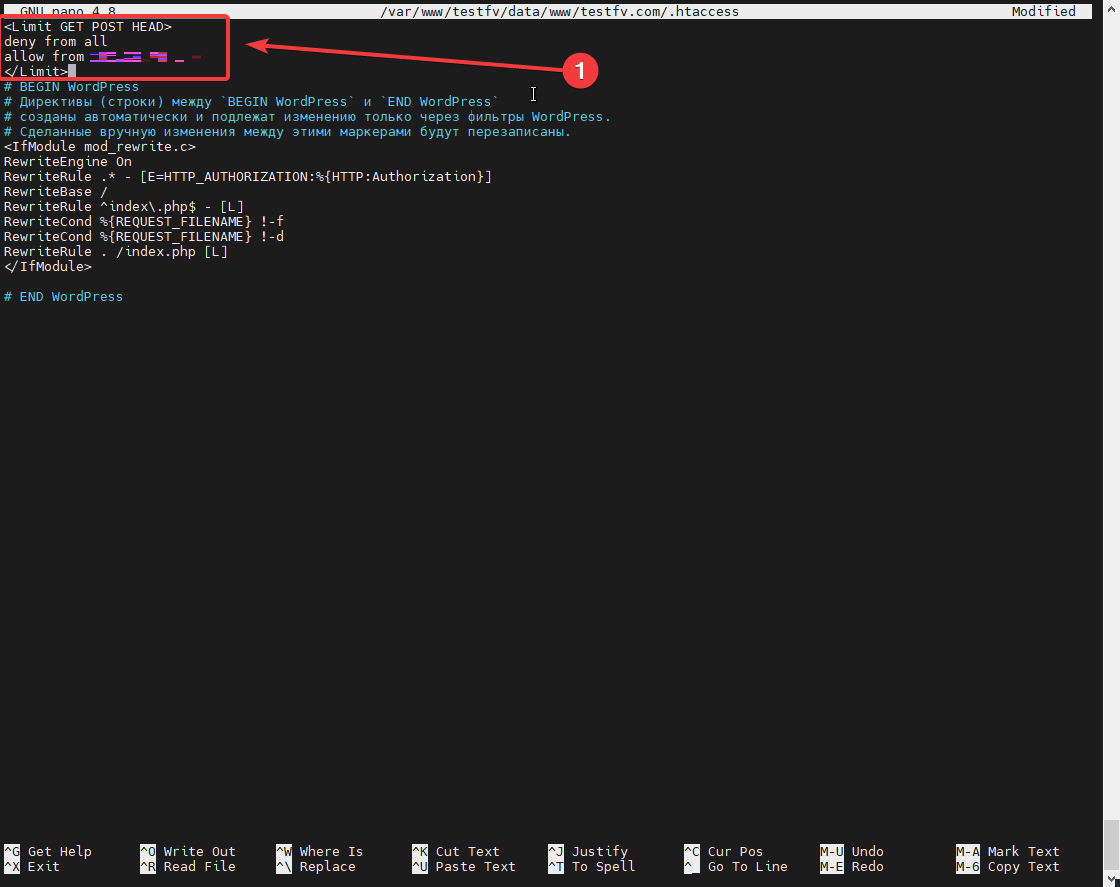Together with the BusinessVPN server, you get a static IP assigned only to you and you can use it to restrict access to your resources:
Iptables configuration
Configure iptables rules to restrict access to your Linux server.
To set up access to your Linux server only via SSH, enter the following commands:
iptables -I INPUT 1 -s $VPN_IP/32 -p tcp -m tcp --dport 22 -j ACCEPT
iptables -I INPUT 2 -j DROP
iptables-save > /etc/iptables/rules.v4
where $VPN_IP is the static IP address of your VPN server
To configure access to your Linux server only from your VPN server for all ports, enter the following commands:
iptables -I INPUT 1 -s $VPN_IP/32 -j ACCEPT
iptables -I INPUT 2 -j DROP
iptables-save > /etc/iptables/rules.v4
Nginx configuration
To restrict access to a specific URL in Nginx, enter the following commands:
Find the necessary file on the following path:
/etc/nginx/vhosts/$example/$example.com.conf
where $example is the domain of your site
Enter the necessary configuration as you can see in the example (considering the location as in the screenshot) (1).
location ^~ /$URL {
allow $VPN_IP;
deny all;
}
where $URL is the URL you want to restrict the access.
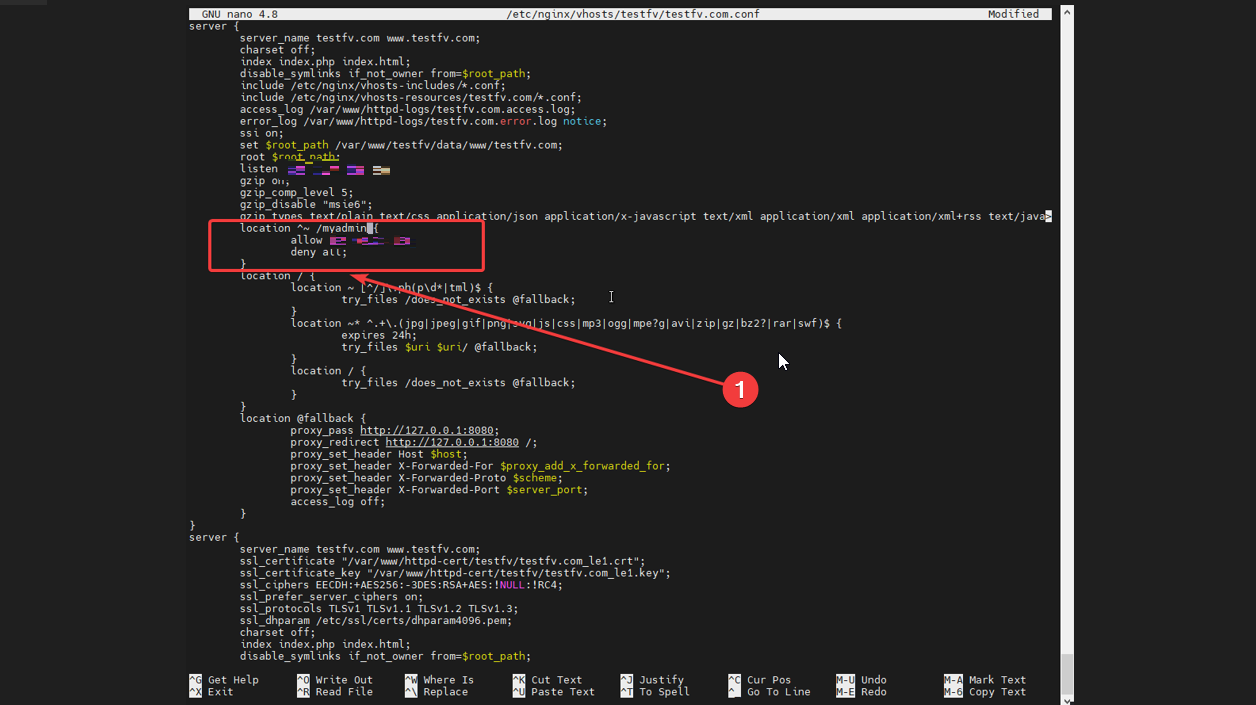
Save the configurations.
Check the correctness of the settings.
nginx -t
If the settings are successful, reload the Nginx.
service nginx reload
Apache configuration
To restrict access in Apache, find the necessary .htaccess file and enter the following configurations:
Limit GET POST HEAD>
deny from all
allow from $VPN_IP
where $VPN_IP is the static IP address of your VPN server
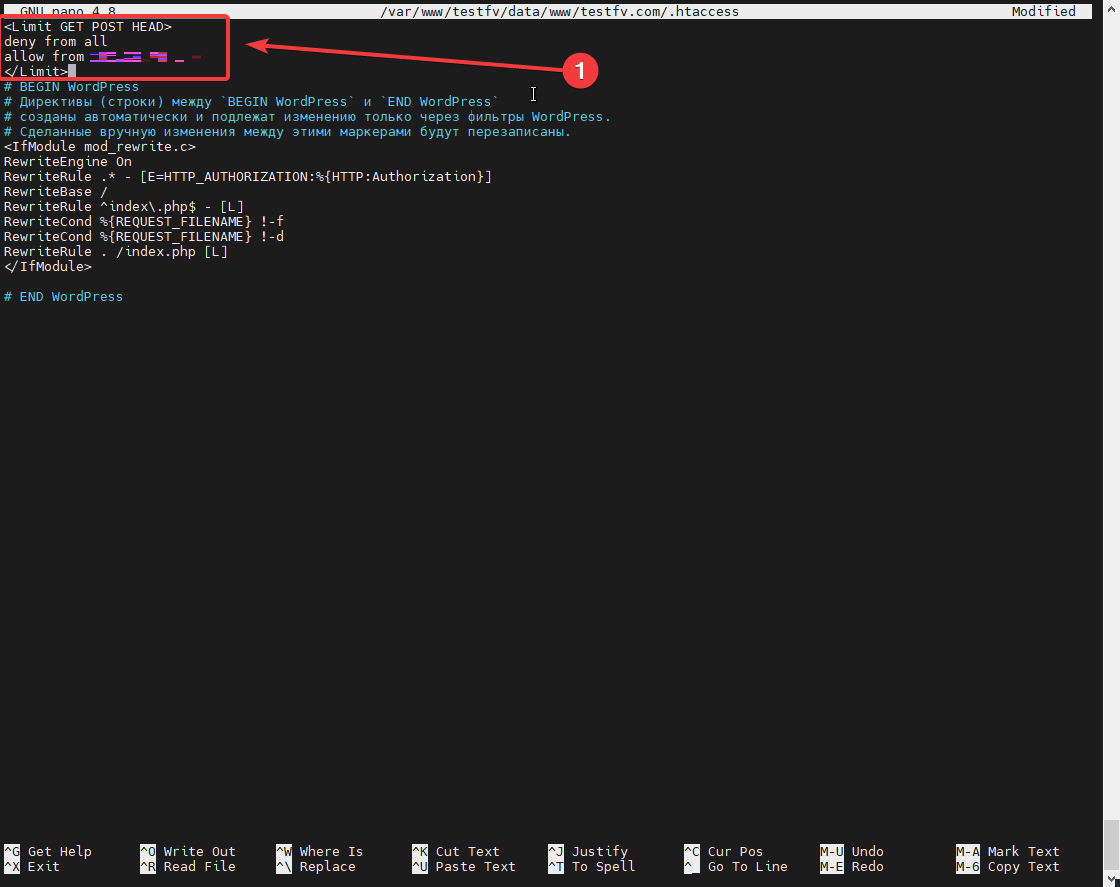
Save the configurations.